Access Your Cluster
After creating your cluster and once it is finished, follow these steps to access it:
1. Show Kubeconfig
Click on Show Kubeconfig.
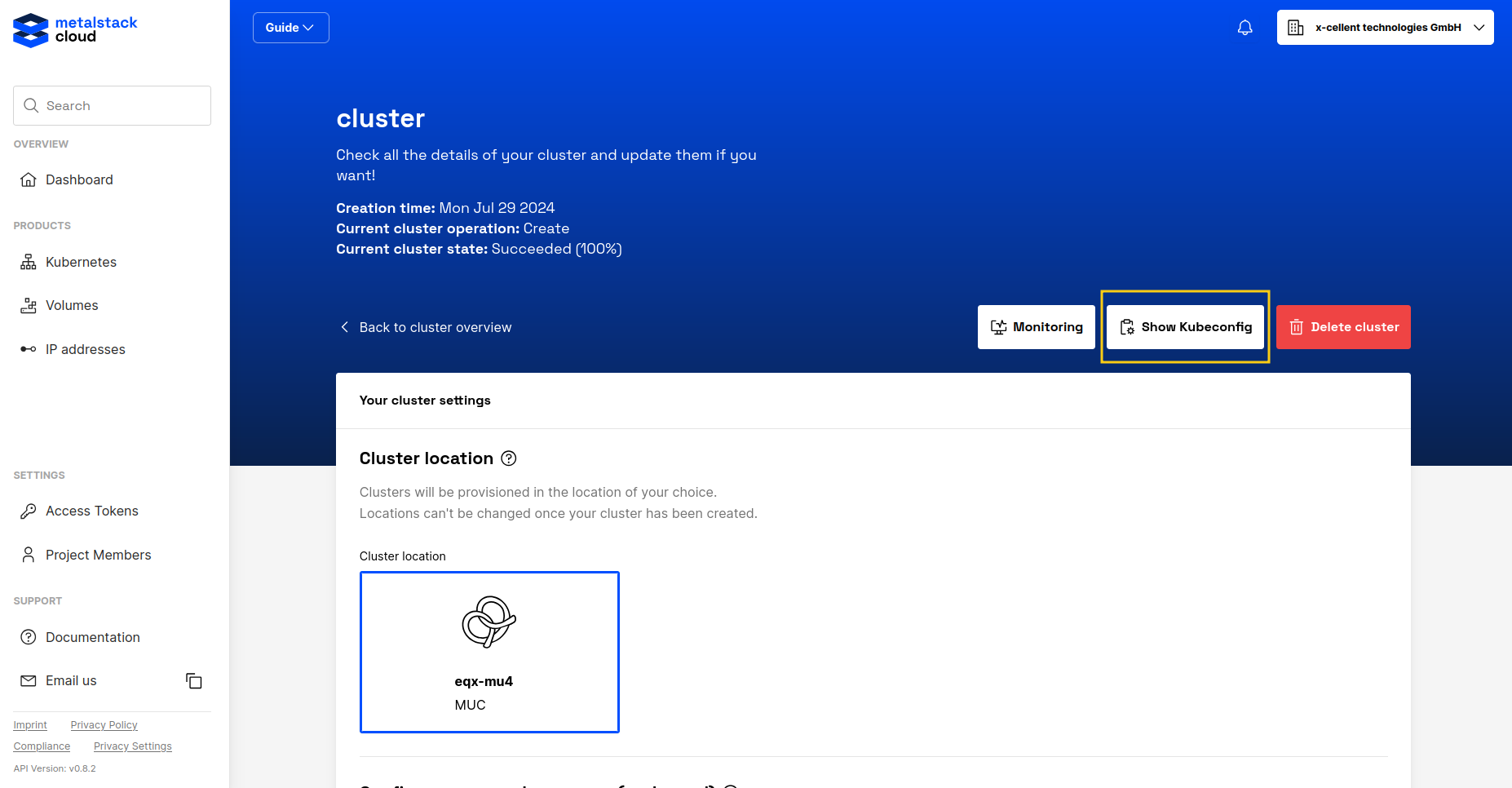
2. Choose KubeConfig Expiration
Choose the KubeConfig expiration time in hours.
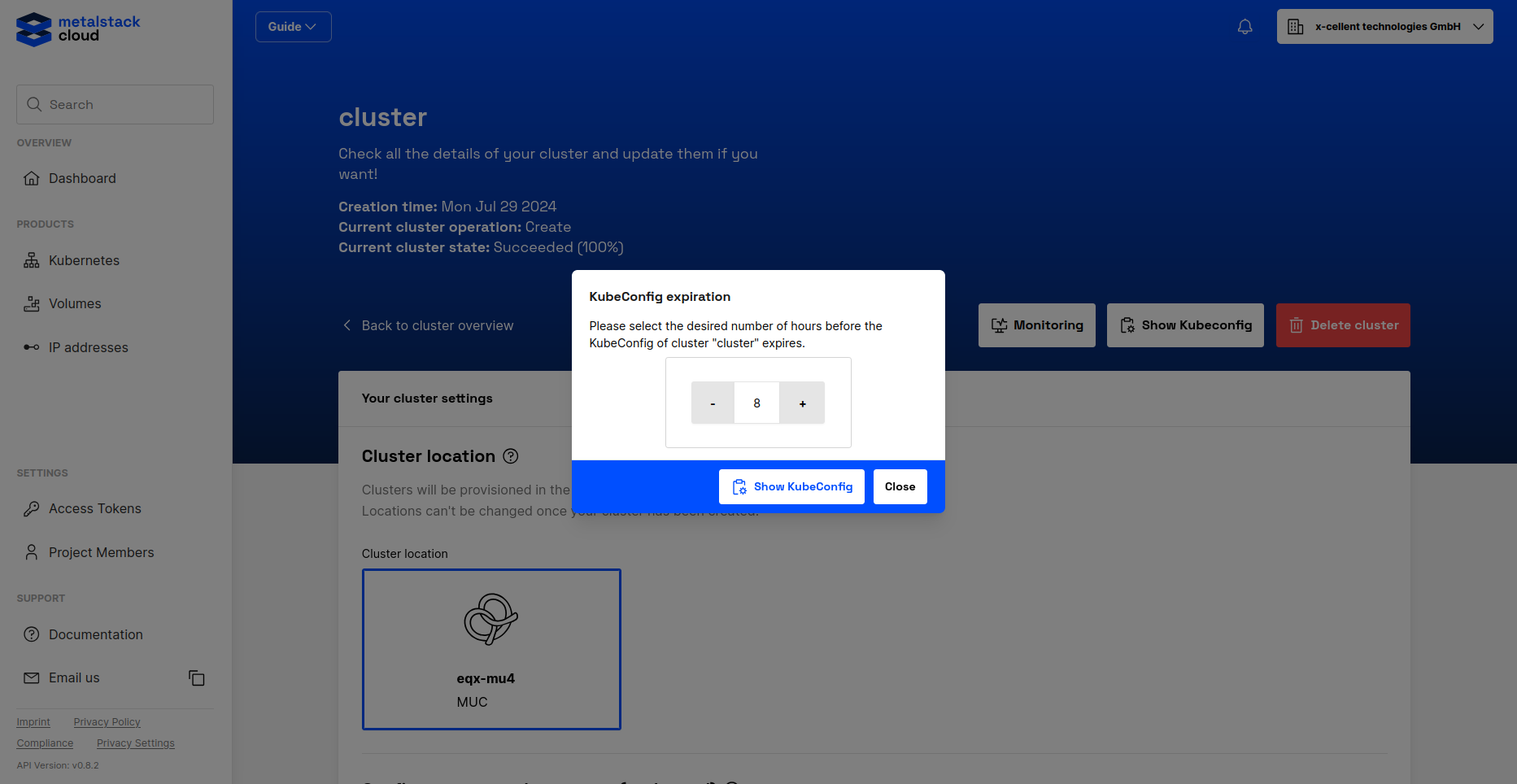
3. Copy Kubeconfig
Copy the displayed Kubeconfig to your clipboard.
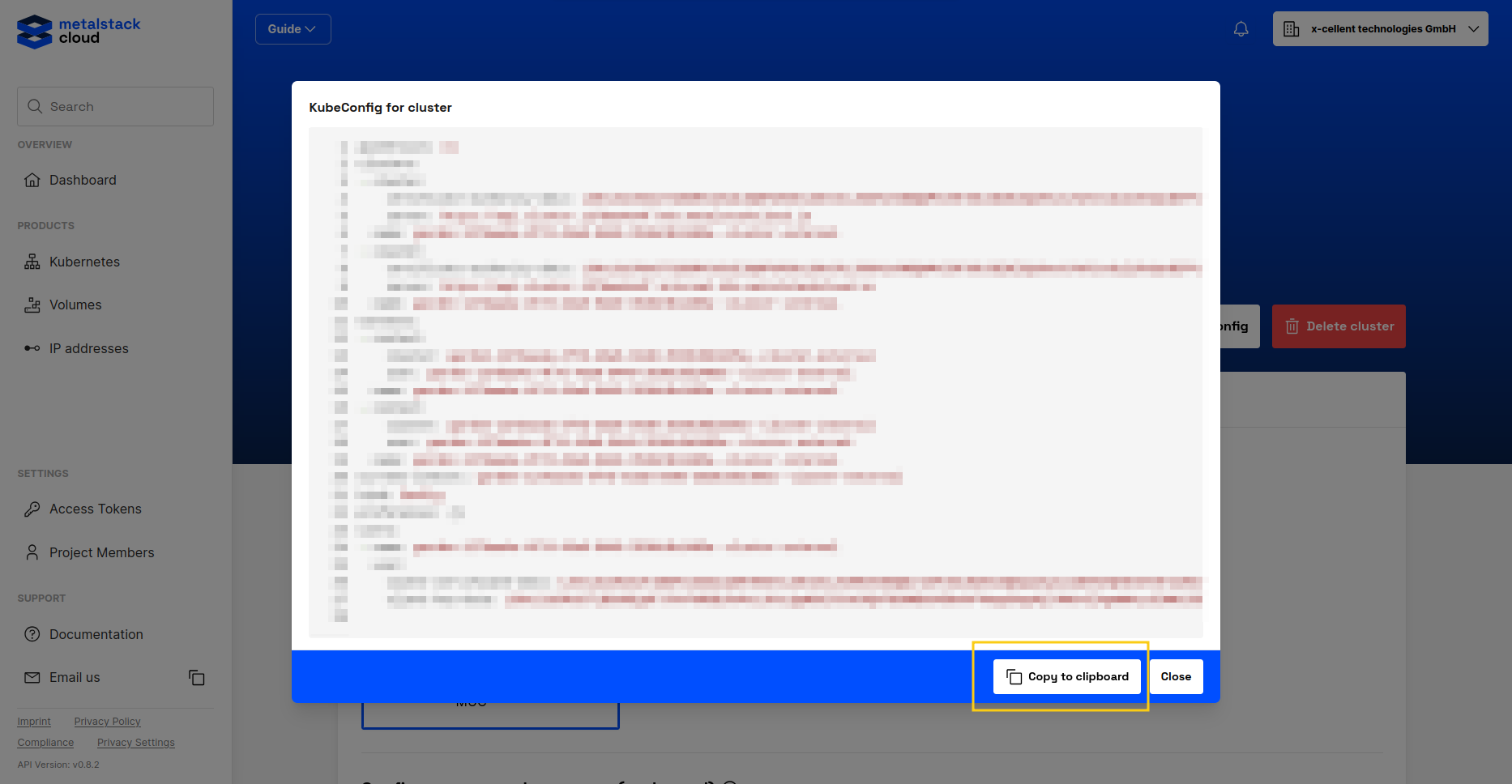
4. Save Kubeconfig
Paste it into a file named {{choose-your-kubeconfig-name}}.kubeconfig.
5. Set Environment Variable
In your terminal, set the KUBECONFIG environment variable by running:
export KUBECONFIG={{choose-your-kubeconfig-name}}.kubeconfigVerify Access
To check if your configuration is working, run the following command in the directory where you saved the Kubeconfig:
kubectl get nodesYou should see output similar to:
NAME STATUS ROLES AGE VERSION
shoot--f8e67080ba--postgres-group-0-565cd-hcwhm Ready node 113s v1.24.14Well done! You now have access to your cluster and can proceed with the other guides.
