Software Delivery with GitLab
Installation
Once your cluster is set up and you have access to it, run the following command to find out its DNS hostname.
kubectl cluster-infoKubernetes control plane is running at https://api.gitlab.f8e67080ba.k8s.metalstackcloud.io
CoreDNS is running at https://api.gitlab.f8e67080ba.k8s.metalstackcloud.io/api/v1/namespaces/kube-system/services/kube-dns:dns/proxy
To further debug and diagnose cluster problems, use 'kubectl cluster-info dump'.Your cluster’s DNS would be https://gitlab.f8e67080ba.k8s.metalstackcloud.io.
Create the two files shown below. Change <cluster-dns> to your DNS. In our case that would be gitlab.f8e67080ba.k8s.metalstackcloud.io.
# gitlab.yaml
## The global properties are used to configure multiple charts at once.
## Extended documentation at doc/charts/globals.md
global:
## doc/installation/deployment.md#deploy-the-community-edition
edition: ce
## doc/charts/globals.md#configure-host-settings
hosts:
domain: <cluster-dns> # add your domain
https: true
ssh: ~
gitlab:
name: git.<cluster-dns> # add your gitlab url
registry:
name: registry.<cluster-dns> # add your registry url
## doc/charts/globals.md#configure-ingress-settings
ingress:
configureCertmanager: false
enabled: false
## doc/charts/globals.md#configure-gitaly-settings
gitaly:
enabled: true
## doc/charts/globals.md#configure-minio-settings
minio:
enabled: true
## Timezone for containers.
time_zone: UTC
## GitLab agent server for Kubernetes
kas:
enabled: true
## End of global
upgradeCheck:
enabled: true
## Installation & configuration of jetstack/cert-manager
certmanager:
install: false
## doc/charts/nginx/index.md
## doc/architecture/decisions.md#nginx-ingress
## Installation & configuration of charts/nginx
nginx-ingress:
enabled: false
## Installation & configuration of stable/prometheus
prometheus:
install: false
## Configuration of Redis
## doc/architecture/decisions.md#redis
## doc/charts/redis
redis:
install: true
## Installation & configuration of stable/prostgresql
postgresql:
install: true
## Installation & configuration of gitlab/gitlab-runner
gitlab-runner:
install: false#default-webservice.yaml
apiVersion: networking.k8s.io/v1
kind: Ingress
metadata:
annotations:
kubernetes.io/ingress.provider: nginx
nginx.ingress.kubernetes.io/proxy-body-size: 512m
nginx.ingress.kubernetes.io/proxy-connect-timeout: '15'
nginx.ingress.kubernetes.io/proxy-read-timeout: '600'
nginx.ingress.kubernetes.io/service-upstream: 'true'
cert.gardener.cloud/purpose: managed
dns.gardener.cloud/class: garden
dns.gardener.cloud/dnsnames: git.<cluster-dns> # add your gitlab url
dns.gardener.cloud/ttl: '180'
name: gitlab-webservice-default
namespace: gitlab
spec:
ingressClassName: nginx
rules:
- host: git.<cluster-dns> # add your gitlab url
http:
paths:
- backend:
service:
name: gitlab-webservice-default
port:
number: 8181
path: /
pathType: Prefix
tls:
- hosts:
- git.<cluster-dns> # add your gitlab url
secretName: gitlab-wildcard-tlsNow create the gitlab namespace:
kubectl create ns gitlabWe will use the official GitLab Helm Chart to deploy GitLab. To do this we will add the Gitlab repo.
helm repo add gitlab https://charts.gitlab.io/
helm repo updateNow we can install GitLab:
helm install -n gitlab gitlab -f gitlab.yaml gitlab/gitlabYou can use the watch command to see if the installation has finished. It should look like this:
watch kubectl get po -n gitlabNAME READY STATUS RESTARTS AGE
gitlab-gitaly-0 1/1 Running 0 33m
gitlab-gitlab-exporter-dbd5776b9-q48lb 1/1 Running 0 33m
gitlab-gitlab-shell-7d75d9fc4-69n8w 1/1 Running 0 33m
gitlab-gitlab-shell-7d75d9fc4-zwmpm 1/1 Running 0 33m
gitlab-migrations-1-v52vc 0/1 Completed 0 33m
gitlab-postgresql-0 2/2 Running 0 33m
gitlab-redis-master-0 2/2 Running 0 33m
gitlab-registry-6f949895-fqp22 1/1 Running 0 33m
gitlab-registry-6f949895-qk7qd 1/1 Running 0 33m
gitlab-sidekiq-all-in-1-v2-7745fdbd79-cx4d2 1/1 Running 0 33m
gitlab-toolbox-7b74469c7f-4xn7k 1/1 Running 0 33m
gitlab-webservice-default-6487899995-mvp6z 2/2 Running 0 33m
gitlab-webservice-default-6487899995-z2bw2 2/2 Running 0 33mNext we want to access our GitLab. For that we need an ingress-controller and we have to create some ingresses:
kubectl create ns ingress-nginx \
helm repo add ingress-nginx https://kubernetes.github.io/ingress-nginx \
helm install ingress-nginx -n ingress-nginx ingress-nginx/ingress-nginx --version 4.7.1 \
kubectl create -f default-webservice.yamlNow you can access your GitLab under the URL that you specified https://git.gitlab.f8e67080ba.k8s.metalstackcloud.io:
NOTE: It may take some moments, before an IP plus DNS is added to the ingress and GitLab is reachable under this URL.
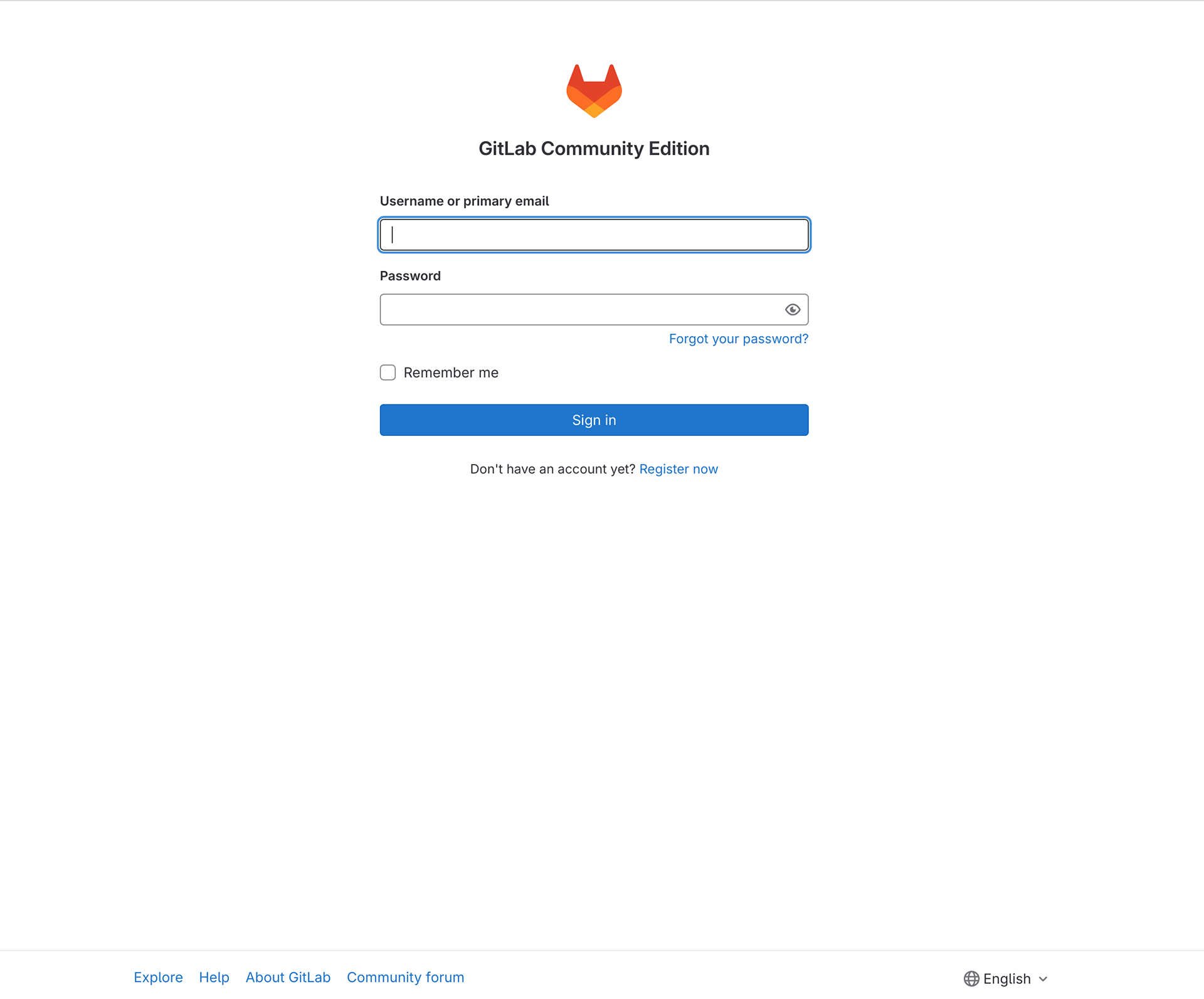
You can log in with the root User. To get the password run the following command:
kubectl get secret gitlab-gitlab-initial-root-password -ojsonpath='{.data.password}' -n gitlab | base64 --decode ; echoIf you want, you can also expose your GitLab registry. Create below file and change <cluster-dns> to your DNS.:
# registry.yaml
apiVersion: networking.k8s.io/v1
kind: Ingress
metadata:
annotations:
kubernetes.io/ingress.provider: nginx
nginx.ingress.kubernetes.io/proxy-body-size: '0'
nginx.ingress.kubernetes.io/proxy-buffering: 'off'
nginx.ingress.kubernetes.io/proxy-read-timeout: '900'
nginx.ingress.kubernetes.io/proxy-request-buffering: 'off'
cert.gardener.cloud/purpose: managed
dns.gardener.cloud/class: garden
dns.gardener.cloud/dnsnames: registry.<cluster-dns> # add your registry url
dns.gardener.cloud/ttl: '180'
name: gitlab-registry
namespace: gitlab
spec:
ingressClassName: nginx
rules:
- host: registry.<cluster-dns> # add your registry url
http:
paths:
- backend:
service:
name: gitlab-registry
port:
number: 5000
path: /
pathType: Prefix
tls:
- hosts:
- registry.<cluster-dns> # add your registry url
secretName: registry-wildcard-tlsThen create the ingress for the registry:
kubectl create -f registry.yamlTo do CI/CD with GitLab we will activate a runner. For that append /admin to the URL and navigate to the runners page:
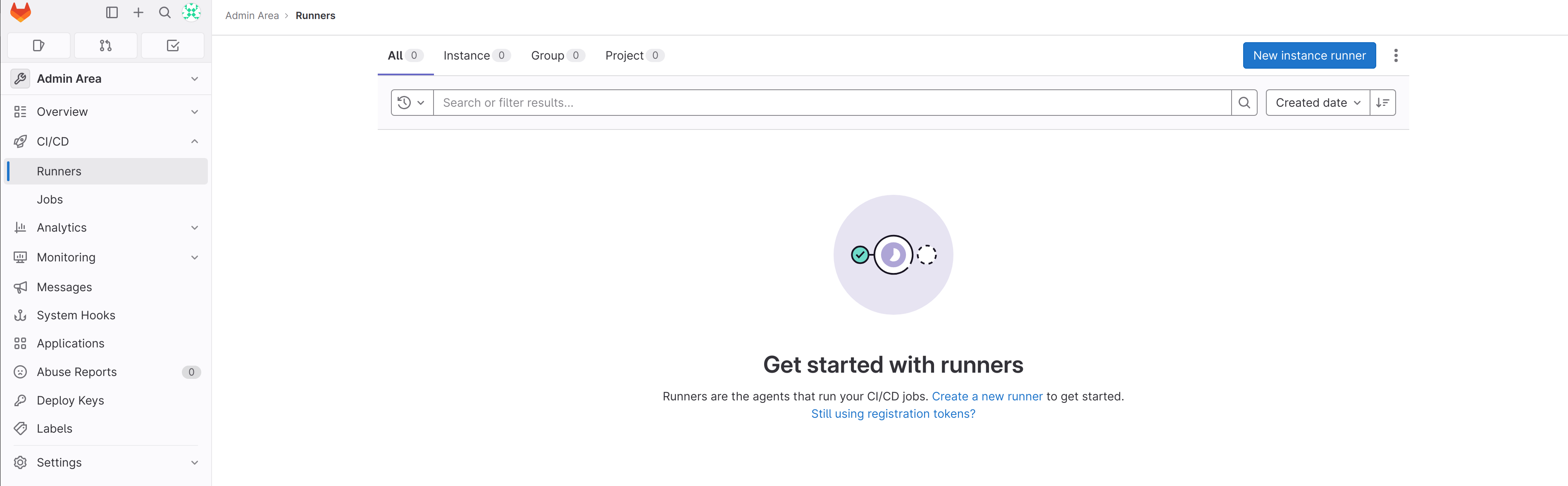
Click on the button New instance runner and create a runner:
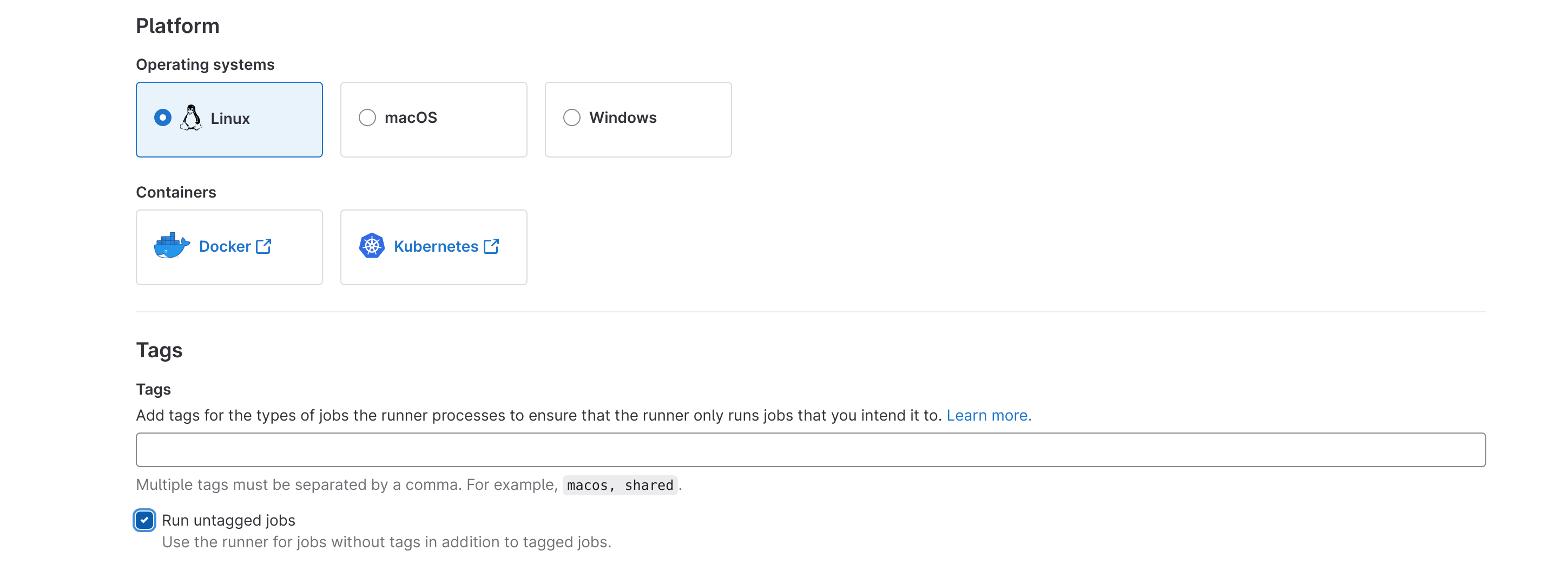
It is important to check the Run untagged jobs field. After you created the runner you have to copy the runner token:
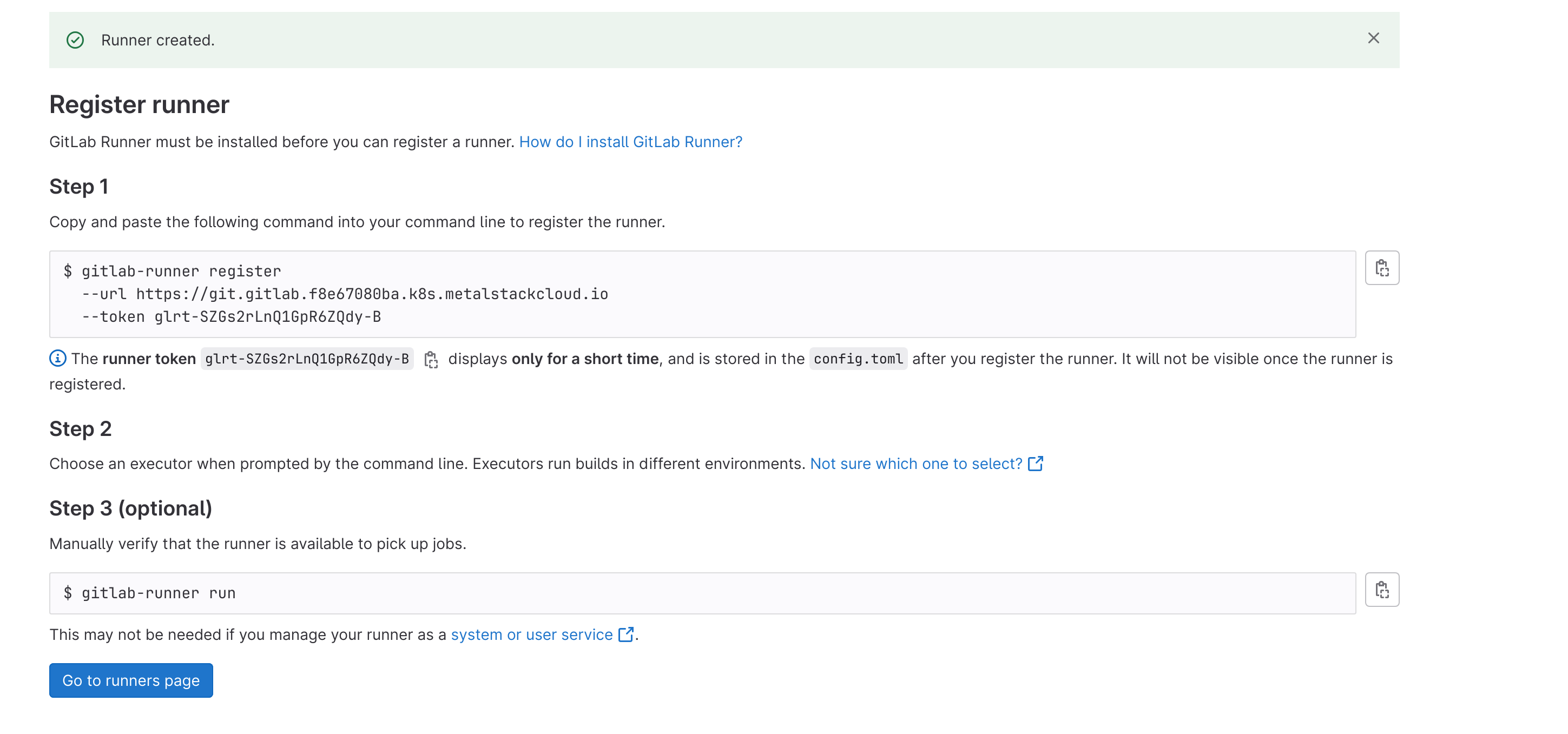
Write this token and your GitLab URL into the new runner.yaml file:
# runner.yaml
runnerToken: <your token> # put your runner token in
gitlabUrl: https://git.<cluster-dns> # add your gitlab url
rbac:
create: trueNow you can install the runner:
helm install -n gitlab gitlab-runner -f runner.yaml gitlab/gitlab-runnerWhen the installation has finished you should see a working runner on your runners page:
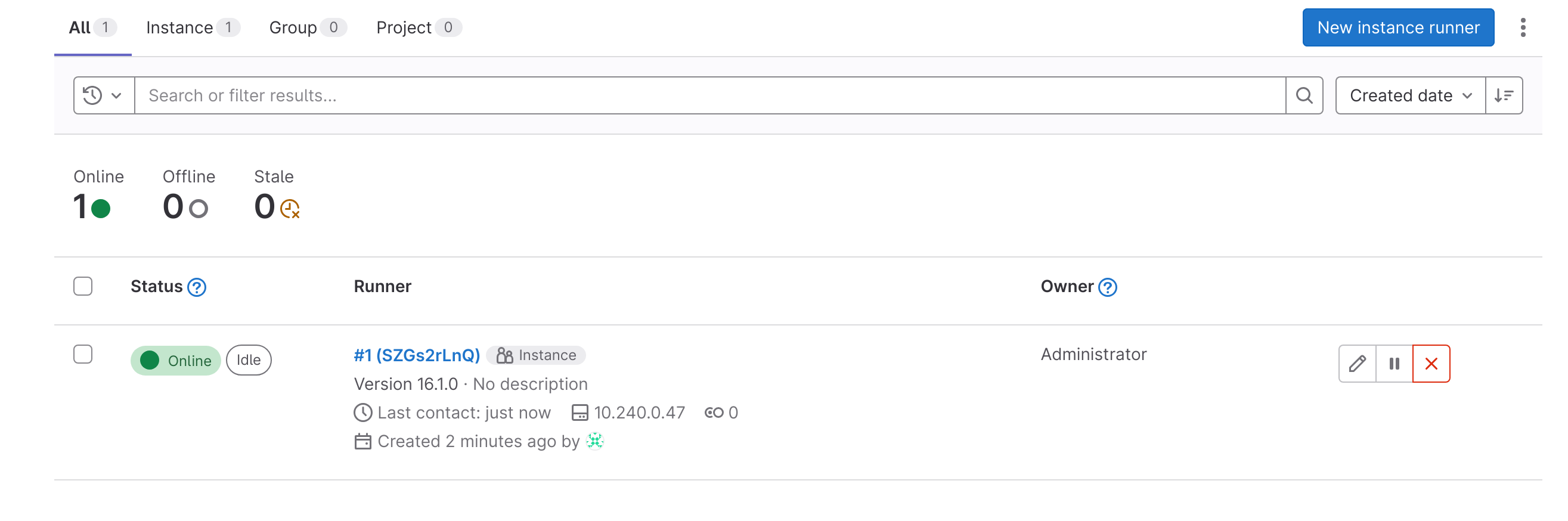
Now you can create your first project. Something like this:
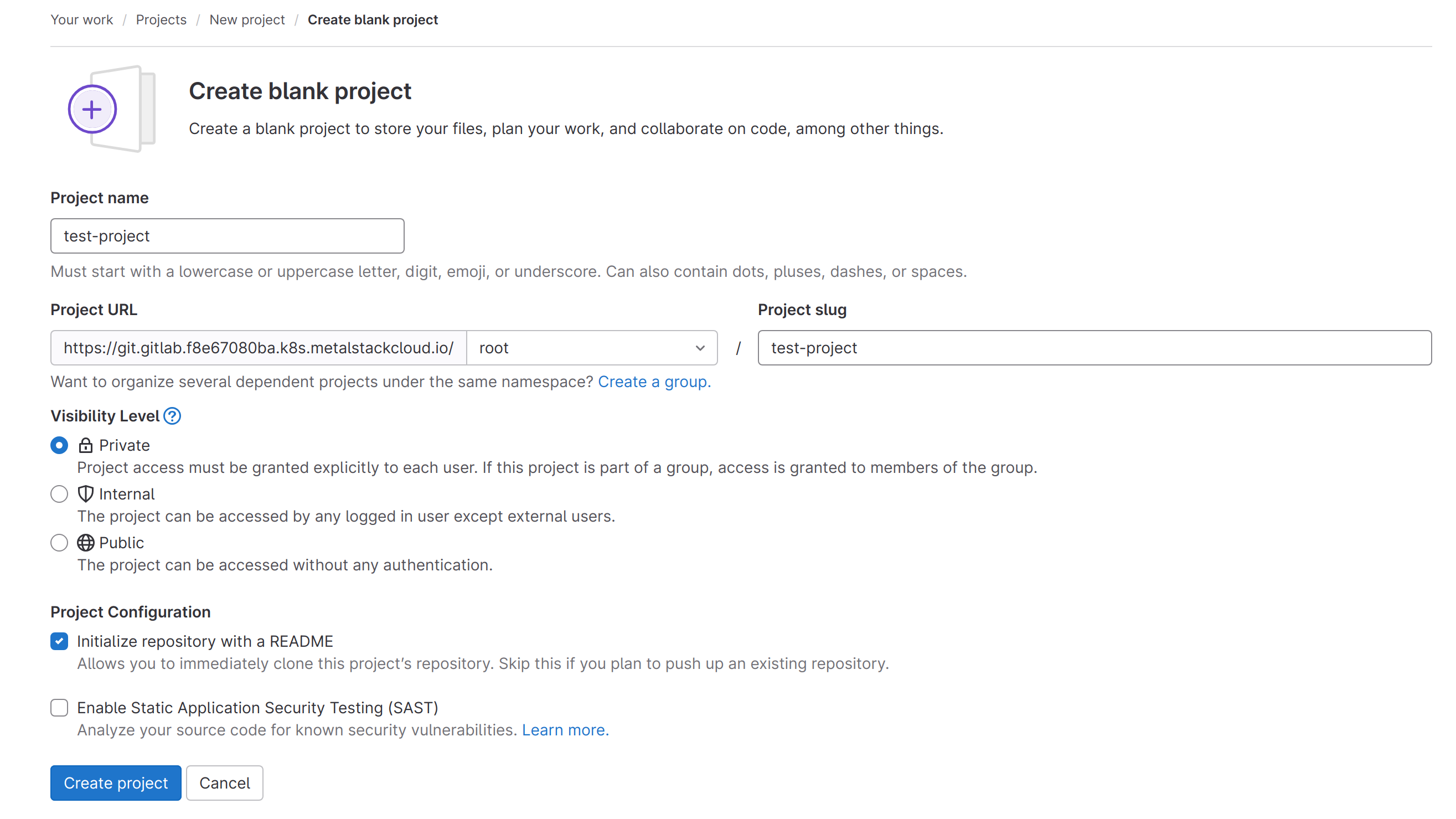
When the project is created navigate to the pipeline editor:
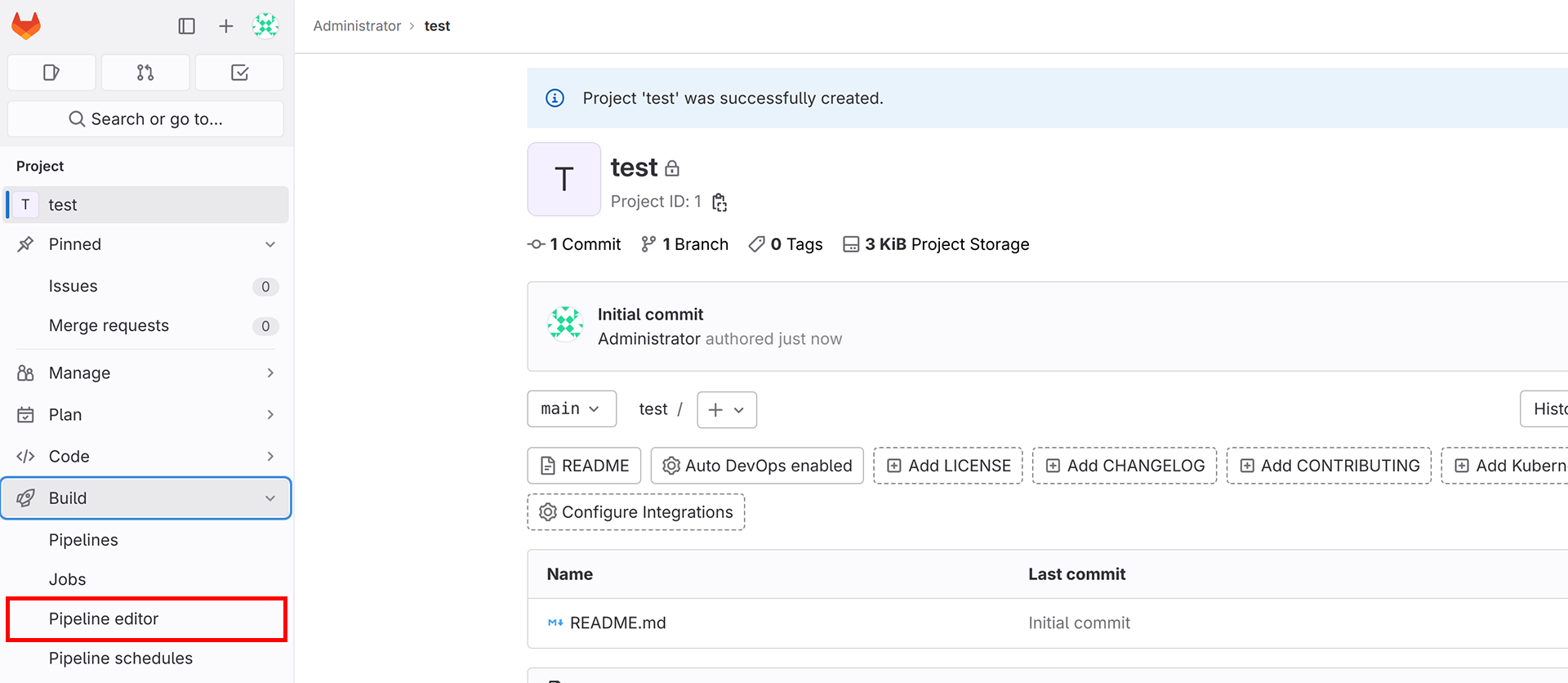
There you can add this yaml to create an example job:
stages:
- test
test-job:
stage: test
script:
- echo "Hello ThereCommit the change and a successful job should be triggered:
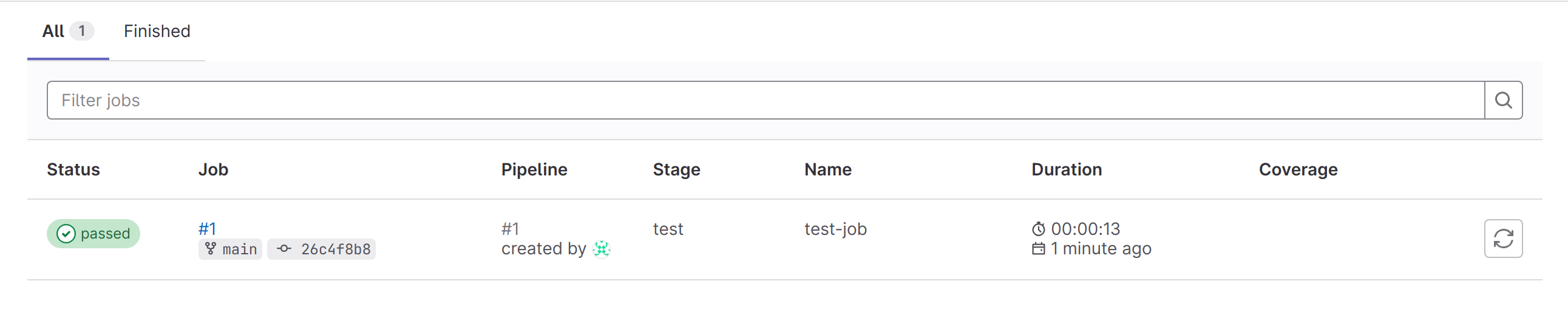
Uninstall
helm uninstall ingress-nginx -n ingress-nginx \
kubectl delete --force ns ingress-nginx \
helm uninstall -n gitlab gitlab-runner \
helm uninstall -n gitlab gitlab \
kubectl delete --force ns gitlab